
How Do You Verify 508 Compliance?
Section 508 Compliance Testing
Once you've finished building or removing accessibility barriers from your ICT products, services, or Section 508 Compliance Assistive Technologies, it's essential to verify their accessibility status before making them widely available. 508 compliance testing and remediation are ideally the final checkpoints on the Section 508 Compliance Checklist that supports the Section 508 Accessibility Process.
Why should you bother testing your ICT product, service, or assistive devices for Section 508 Compliance? Many people raise this question because they believe that while creating or removing accessibility barriers from their products, services, or Section 508 Compliance Assistive Technologies, they’ve done thorough work. The truth is that you might not have been as thorough as you think, and it might cost you dearly.
In this article, we’ll show you how to test or verify the accessibility of documents, particularly PDF and Office (Windows and Mac OS) documents, as well as web pages and screen readers.
Demonstrating ADA Compliance
508 Compliance Checker for Documents
A good way to check or verify Section 508 compliance for documents is to use tools that readers of the documents will use. We’ll show you how to verify PDF and Office (Windows and Mac OS) documents.
Section 508 Compliance Testing for PDF Documents
Acrobat offers tools for assessing Section 508 compliance in PDF documents. You may check to see whether the PDF documents you've prepared fulfill common accessibility standards such as the Web Content Accessibility Guidelines (WCAG) 2.0/2.1 and PDF/Universal Access (UA). It includes an easy-to-use procedure for checking the accessibility of a document and providing an accessibility status report.
To check the PDF document for accessibility, you’ll need to enable the accessibility tools by:
- At the top of the Acrobat window, just below the navigation bar, click the "Tools" tab.
- Then, in the top search box, input the phrase "Accessibility," and the Accessibility Tool should appear in the search results.
- Then, under the tool search results, click the "Add" button. If the button says, "Open," it signifies it's been activated. Simply click the "Open" button in this scenario.
Once enabled, you may use the tool from the right-side navigation panel at the bottom. It will be seen as a purple circle with a picture of a person in the center. You must then activate the tags navigation pane by selecting "View" from the menu bar in the upper left corner of the Acrobat window, which will open the "View" menu; then pick "Show/Hide," followed by "Navigation Panes," and finally "Tags" at the bottom of the menu.
Following this procedure, you should see "Tags" as an option at the bottom of the left-side navigation pane in the Acrobat window. This procedure successfully activates the PDF document accessibility and tag navigation facilities. You are now ready to submit your PDF documents for 508 compliance testing!
To check your PDF documents for Section 508 compliance, simply open the PDF document, select the Accessibility icon near the bottom of the tools pane on the right side of the Acrobat window, and then select the "Accessibility Check" tool from the Accessibility list that appears immediately to the left of the right tools pane. This will open the settings window for the 508 compliance checker. At this stage, you must check all of the checkboxes in the "Checking Options" section before clicking the "Start Checking" button.
This procedure will create the Section 508 Compliance Testing Report for you. The report's findings will be shown on the left side of the Acrobat window, immediately to the right of the navigation pane. The findings are shown in a tree-like structure, with the most essential ones at the top of the structure. You may get to the results by clicking the arrow to the left of the "Document" header.
If you don't have access to these tools, don't worry; Adobe Acrobat has an automatic system for evaluating the accessibility of a PDF file. This feature is available in the secondary toolbar and helps in thoroughly checking a PDF document for many of the features of accessible PDFs. Acrobat also provides you with the opportunity to choose which accessibility issues to look for and how the results should be displayed.
Section 508 Compliance Testing for Office (Windows and Mac OS) Documents
Before you share your Office content, run the 508 compliance checker to confirm that it is easy to read and edit for people with disabilities.
If you're using Windows Office, look for and pick the "Review" tab on the ribbon. When you start writing or replying to messages in Outlook, the word "Review" will show. After clicking "Review," click "Check Accessibility" to get a list of problems, warnings, and advice, as well as how-to-fix recommendations for each problem. Click here to get in touch with ADA Compliance Pros for more assistance, including tips on the 508 compliance checklist as well as information on the regulations for 508 compliance checks.
If you're using Mac OS Office, just pick "Review" followed by "Check Accessibility" in the Word, Excel, and PowerPoint tabs, but in Outlook, click the "Options" tab followed by the "Check Accessibility" tab while sending or replying to an email. You may view the results of your 508 compliance tests in Word, Excel, PowerPoint, and Outlook, which will provide you a list of mistakes, warnings, and advice, as well as how-to-fix solutions for each problem. Select the individual issues listed and review the causes and actions for resolving them.
508 Compliance Checker for Web Pages
A 508 compliance checker is a digital utility that allow you to quickly conduct and verify the accessibility of your web page or website for issues, errors, and warnings. These utilities have the potential to set your website apart as one that complies with the website accessibility standards.
Many agencies like ADA Compliance Pros will help you to check the accessibility of your web pages and websites by providing you with 508 compliance-testing tools such as this one that delivers quick results into your inbox. Simply key in the URL of your web page or website and the tool will produce a report of the Section 508 compliance, including all the accessibility issues detected.
ADA Compliance Pros can also help you to fix the accessibility issues that are detected and conduct a manual audit of your web page or website. Click here for a conversation on making your web page or website accessible.
Section 508 Compliance Testing
Once you've finished building or removing accessibility barriers from your ICT products, services, or Section 508 Compliance Assistive Technologies, it's essential to verify their accessibility status before making them widely available. 508 compliance testing and remediation are ideally the final checkpoints on the Section 508 Compliance Checklist that supports the Section 508 Accessibility Process.
Why should you bother testing your ICT product, service, or assistive devices for Section 508 Compliance? Many people raise this question because they believe that while creating or removing accessibility barriers from their products, services, or Section 508 Compliance Assistive Technologies, they’ve done thorough work. The truth is that you might not have been as thorough as you think, and it might cost you dearly.
In this article, we’ll show you how to test or verify the accessibility of documents, particularly PDF and Office (Windows and Mac OS) documents, as well as web pages and screen readers.
Demonstrating ADA Compliance
508 Compliance Checker for Documents
A good way to check or verify Section 508 compliance for documents is to use tools that readers of the documents will use. We’ll show you how to verify PDF and Office (Windows and Mac OS) documents.
Section 508 Compliance Testing for PDF Documents
Acrobat offers tools for assessing Section 508 compliance in PDF documents. You may check to see whether the PDF documents you've prepared fulfill common accessibility standards such as the Web Content Accessibility Guidelines (WCAG) 2.0/2.1 and PDF/Universal Access (UA). It includes an easy-to-use procedure for checking the accessibility of a document and providing an accessibility status report.
To check the PDF document for accessibility, you’ll need to enable the accessibility tools by:
- At the top of the Acrobat window, just below the navigation bar, click the "Tools" tab.
- Then, in the top search box, input the phrase "Accessibility," and the Accessibility Tool should appear in the search results.
- Then, under the tool search results, click the "Add" button. If the button says, "Open," it signifies it's been activated. Simply click the "Open" button in this scenario.
Once enabled, you may use the tool from the right-side navigation panel at the bottom. It will be seen as a purple circle with a picture of a person in the center. You must then activate the tags navigation pane by selecting "View" from the menu bar in the upper left corner of the Acrobat window, which will open the "View" menu; then pick "Show/Hide," followed by "Navigation Panes," and finally "Tags" at the bottom of the menu.
Following this procedure, you should see "Tags" as an option at the bottom of the left-side navigation pane in the Acrobat window. This procedure successfully activates the PDF document accessibility and tag navigation facilities. You are now ready to submit your PDF documents for 508 compliance testing!
To check your PDF documents for Section 508 compliance, simply open the PDF document, select the Accessibility icon near the bottom of the tools pane on the right side of the Acrobat window, and then select the "Accessibility Check" tool from the Accessibility list that appears immediately to the left of the right tools pane. This will open the settings window for the 508 compliance checker. At this stage, you must check all of the checkboxes in the "Checking Options" section before clicking the "Start Checking" button.
This procedure will create the Section 508 Compliance Testing Report for you. The report's findings will be shown on the left side of the Acrobat window, immediately to the right of the navigation pane. The findings are shown in a tree-like structure, with the most essential ones at the top of the structure. You may get to the results by clicking the arrow to the left of the "Document" header.
If you don't have access to these tools, don't worry; Adobe Acrobat has an automatic system for evaluating the accessibility of a PDF file. This feature is available in the secondary toolbar and helps in thoroughly checking a PDF document for many of the features of accessible PDFs. Acrobat also provides you with the opportunity to choose which accessibility issues to look for and how the results should be displayed.
Section 508 Compliance Testing for Office (Windows and Mac OS) Documents
Before you share your Office content, run the 508 compliance checker to confirm that it is easy to read and edit for people with disabilities.
If you're using Windows Office, look for and pick the "Review" tab on the ribbon. When you start writing or replying to messages in Outlook, the word "Review" will show. After clicking "Review," click "Check Accessibility" to get a list of problems, warnings, and advice, as well as how-to-fix recommendations for each problem. Click here to get in touch with ADA Compliance Pros for more assistance, including tips on the 508 compliance checklist as well as information on the regulations for 508 compliance checks.
If you're using Mac OS Office, just pick "Review" followed by "Check Accessibility" in the Word, Excel, and PowerPoint tabs, but in Outlook, click the "Options" tab followed by the "Check Accessibility" tab while sending or replying to an email. You may view the results of your 508 compliance tests in Word, Excel, PowerPoint, and Outlook, which will provide you a list of mistakes, warnings, and advice, as well as how-to-fix solutions for each problem. Select the individual issues listed and review the causes and actions for resolving them.
508 Compliance Checker for Web Pages
A 508 compliance checker is a digital utility that allow you to quickly conduct and verify the accessibility of your web page or website for issues, errors, and warnings. These utilities have the potential to set your website apart as one that complies with the website accessibility standards.
Many agencies like ADA Compliance Pros will help you to check the accessibility of your web pages and websites by providing you with 508 compliance-testing tools such as this one that delivers quick results into your inbox. Simply key in the URL of your web page or website and the tool will produce a report of the Section 508 compliance, including all the accessibility issues detected.
ADA Compliance Pros can also help you to fix the accessibility issues that are detected and conduct a manual audit of your web page or website. Click here for a conversation on making your web page or website accessible.
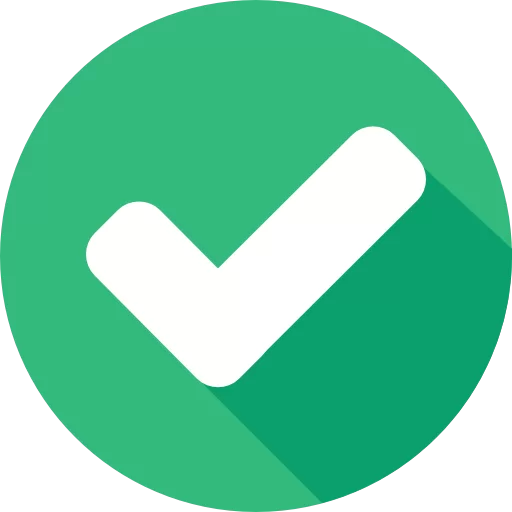
We will contact you shortly.





.svg)
.svg)
.svg)
.png)






















.svg)

.svg)